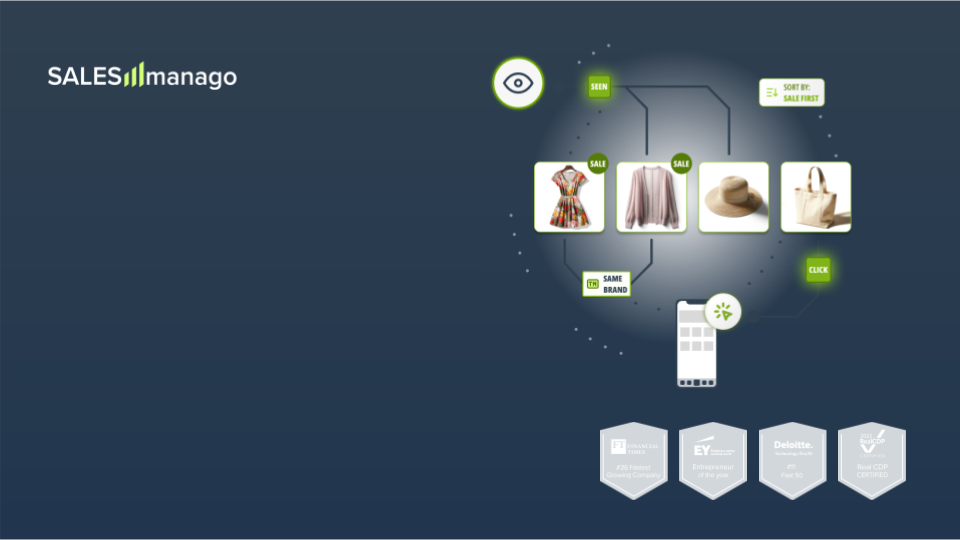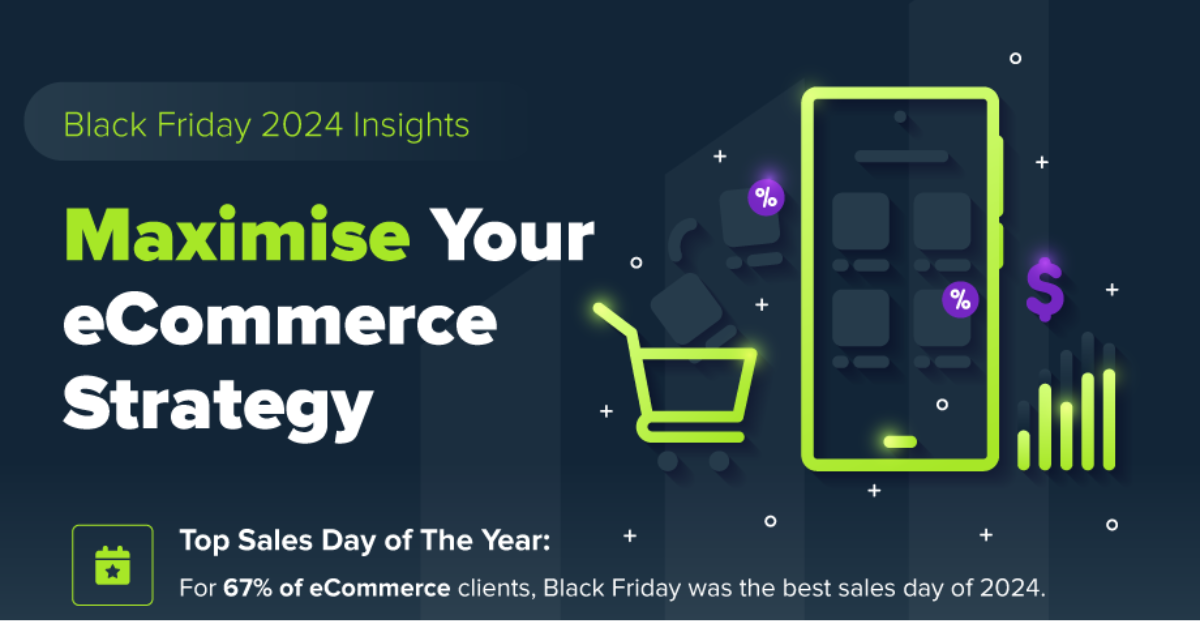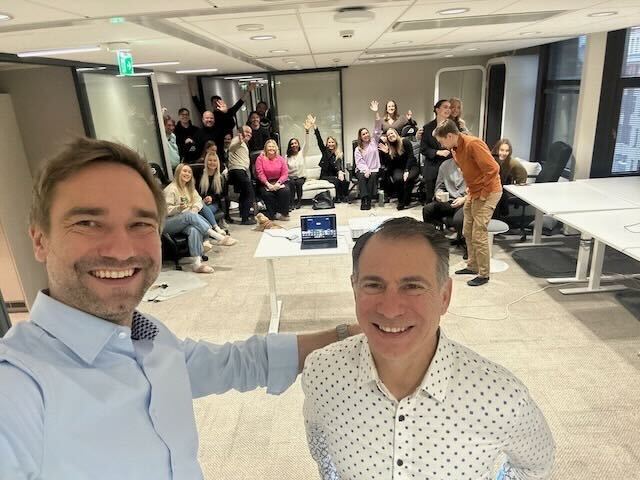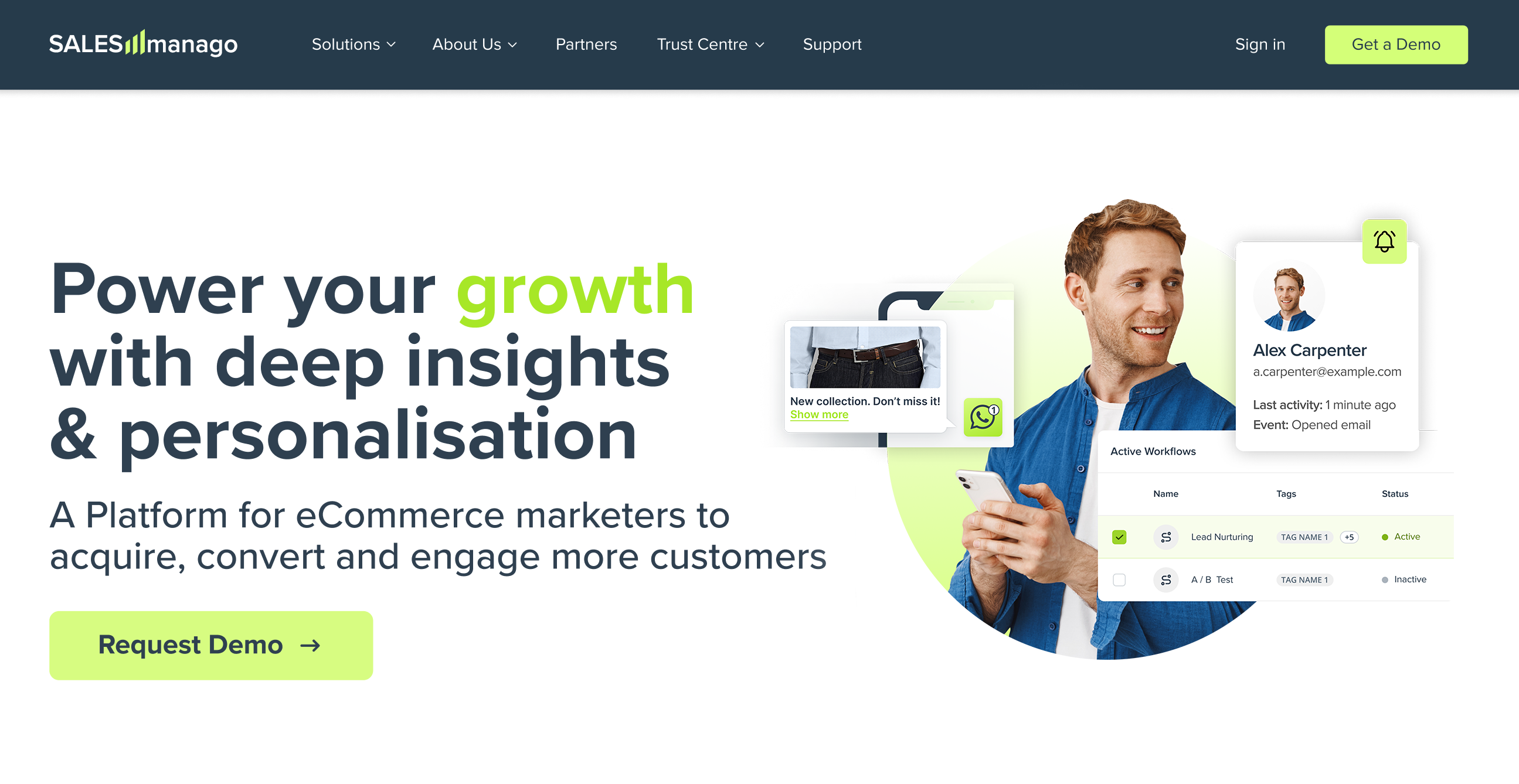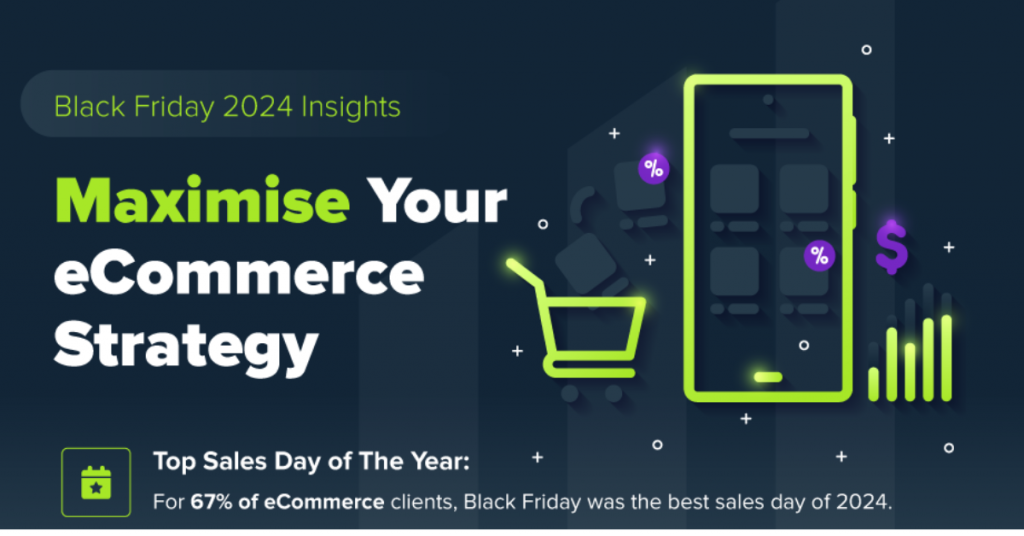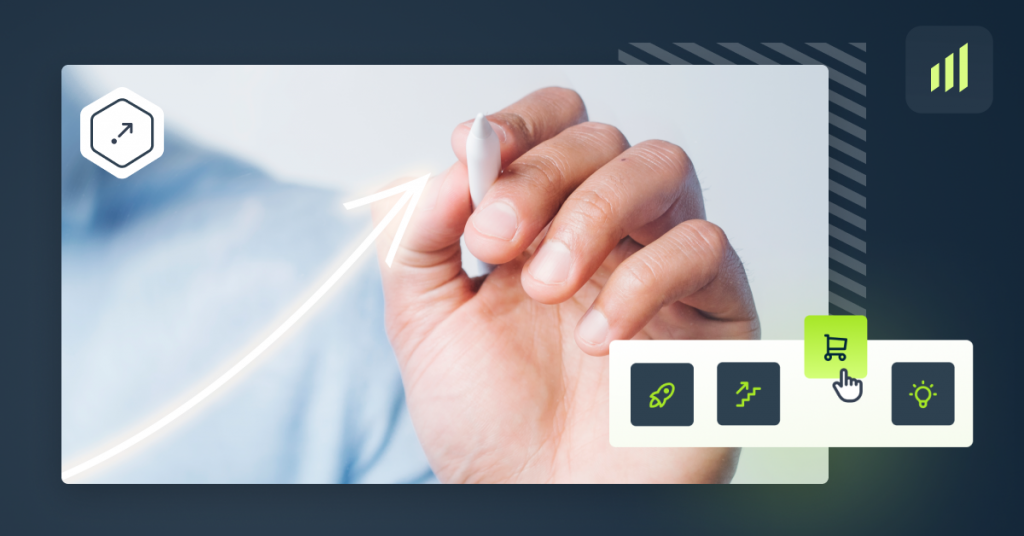Agreements with private recipients, people subscribed to the newsletter, employee data or mailing bases of our store. All this is protected. No one will be protected against the GDPR.
RODO or GDPR is the Regulation (EU) 2016/679 of the European Parliament and of the Council of 27 April 2016 on the protection of individuals with regard to the processing of personal data and on the free movement of such data and repealing Directive 95/46 / EC (general regulation on data protection).
They are used to process personal data, defined as any operations performed on personal data. Any entrepreneur operating in the European Union is subject to the GDPR Regulation. It may be an activity in any legal form: a company, sole proprietorship or even a branch in the European Union of an entrepreneur established outside the Union. In order to act in accordance with EU and national law, it is required to have documented consents for the processing of personal data.
Conditions of consent according to GDPR:
- Possibility of withdrawing consent
The GDPR introduces an obligation to inform about the withdrawal of such consent (the “forget me” function), as well as the fact that the withdrawal of consent does not affect the lawfulness of the processing, which was made on the basis of consent before its withdrawal. If the administrator wants to obtain consent, he should already predict the mechanism of withdrawal from the very beginning – consider how it can be canceled. Withdrawing this consent should be as easy as expressing it.
- Volunteer
GDPR puts a lot of emphasis on voluntary consent – it is assessed in a situational context. This means that as a starting point it should be assumed that if the refusal to grant consent has negative consequences for the refusing person, then the consent will not be voluntary.
- Asking for permission
The request for consent must be concise, and if it takes place in electronic form, it must not interfere unnecessarily with the use of the service. These questions can not be burdensome for the people they are targeted to. Consent can not be of an abstract nature, the person consenting must understand the essence of consent, its purpose and effects, must therefore have a complete understanding, specifically by whom and for what purpose its data will be processed
What information does the consent contain?
In the content of such consent usually appears a formula that contains information about the possibility of its withdrawal, performing actions towards the user (for example, sending commercial information by electronic means) or containing information for what purposes will be used this data – e.g. profiling.
How can I get permission for data processing?
There are two ways for this; via contact forms and API. Using the consent forms, you can obtain using system forms that you join in the pop-ups. In practice, this means for you to add a small checkbox with the consent formula.
If you want to add consent through the API, all you need to do is add contact information using contact / upsert. You can also send information about consent by contact adding a formula – it is important that it is created in the system.
Creating consent in SALESmanago
The creation of consent itself is very simple and intuitive. Go to the Settings >> Others => List of consents.
It’s there that you will create consents that will later be included in the list. Remember, that you can’t delete or rename it – just change its content.
[1] Add new consent – the option of adding a new consent.
[2] – the created consent will be available on the list. Each created consent in the system has a history which will unfold once you click the arrow marked on the illustration above.
Adding consent
In adding new consent, you can enter the first settings: [1] Name – enter the name of consent. Once set, the name can not be changed. The consent name can only consist of letters (a-z), numbers (0-9) and underscores (_). [2] Content of consent – enter the content of consent. With the ability to edit consent you can later update its content. You can format the font and add links.
By clicking the save icon, you will save the agreement in the system.
Editing consent
Select a specific agreement on the list and press the arrow on the right side, that will expand the change of consent history.
[1] Update – click the button to edit the text of the consent. The current version of the consent is always on the first position.
Example: Initially, you only want to create consent for the processing of your personal data, e.g. “I agree to the processing of my personal data”. If you want to edit it, you can later check the history of changes to its changes along with the date of modification – eg “I agree to the processing of my personal data in order to test my preferences”.
How to add consent to the form?
Go to the tab. Acquire contacts => Acquire contacts => Pop-up / Exit pop-up => Create => Express. After selecting the form type, in the second step you can select the fields that will appear in the form.
Click [ + ] Add input field and from the dropdown list choose Consent from consents list and confirm your choice. Then, go to the settings of the field by clicking the pencil icon on the right side of the added field.
[1] Consent – from the dropdown list choose the consent you want to include in the form. If you cannot choose any consent from the list because you have not created it yet, click [5] Add new consent button.
[2] Consent text – once you choose the consent from the list, the text of the consent will display in the text field. You can change the font color with the color picker on the right side of the text field.
[3] Display the consent as checkbox – the consent will be displayed as a checkbox.
[4] This field is required – choose this option if you want this consent to be required to send the form.
[5] Add new consent – click the button if you want to create a consent from scratch.
Once you adjust the settings, click Save.
Where can I find consent?
You can find them in two places – on the contact card and on the list of consents.
Information that the contact has confirmed or did not confirm the consent sent in the form appears on the contact card. The information is presented in the form of a list, containing all consents that were sent to the contact. Such a list can be used as documentation, thanks to which you can prove that your actions towards a given contact are legal and that the user is aware of what activities are performed against him.
The next place is the list of consents. All the consents that were created by you in the system are stored on it. Each of your consents can be updated by new content – remember that at any time you can check the history of changes made in the consent.
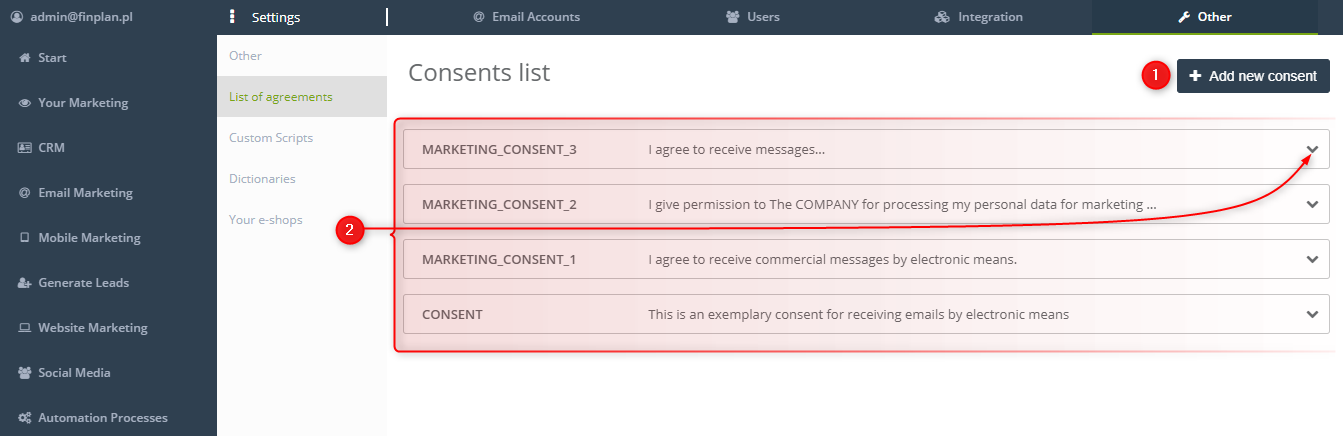
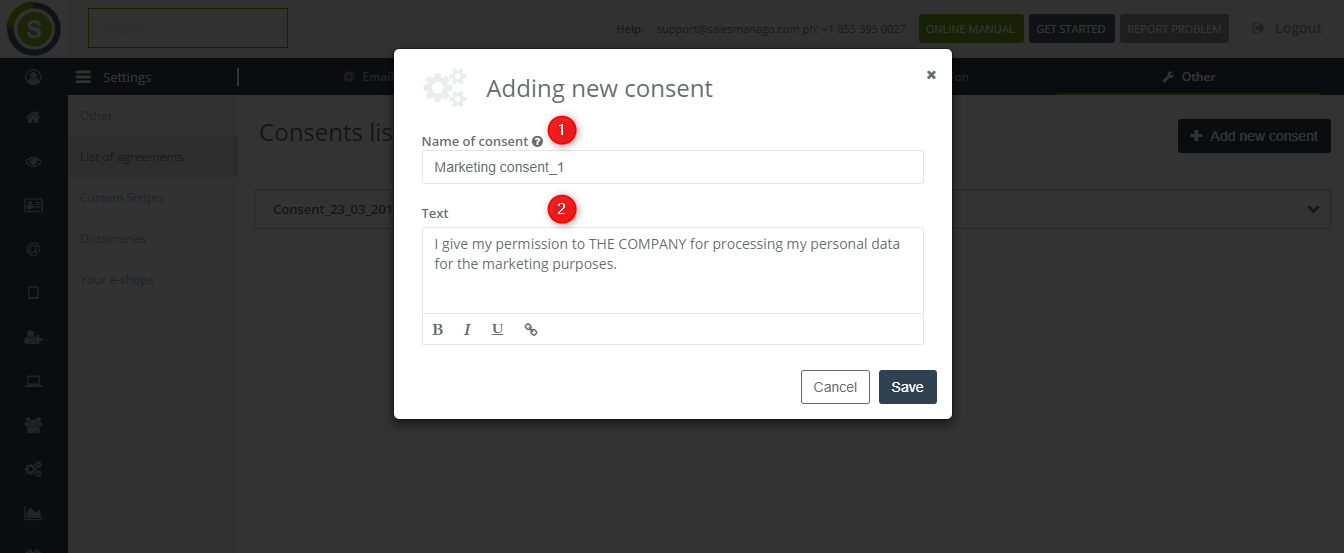

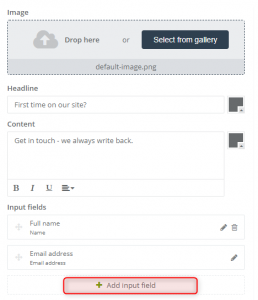
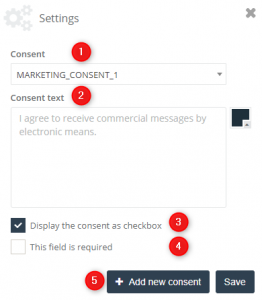

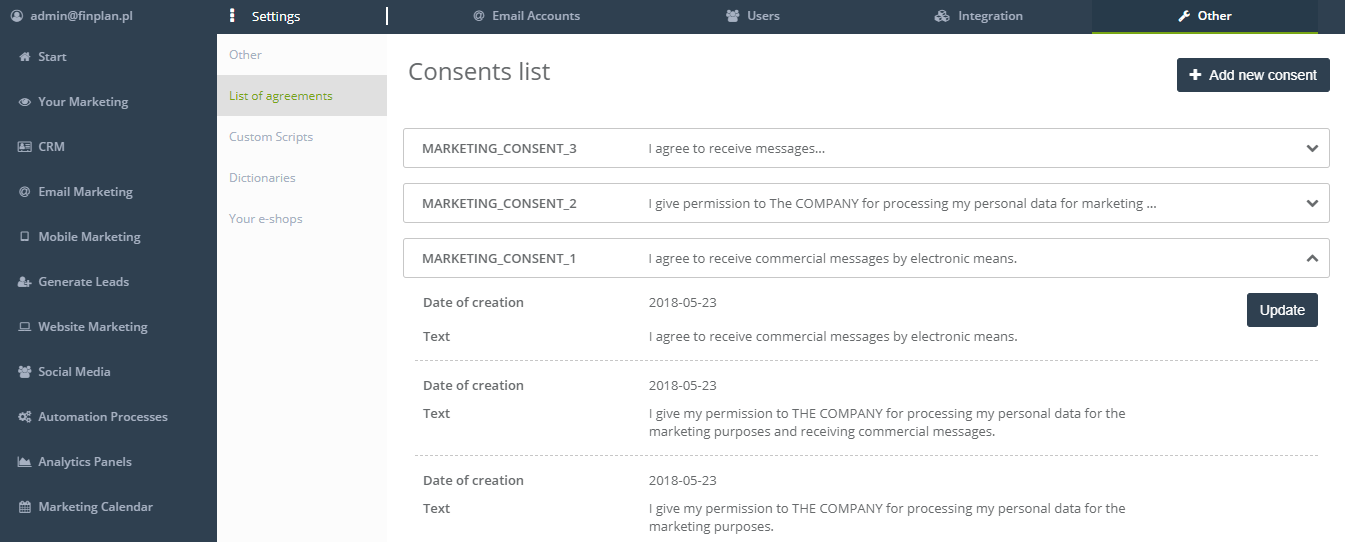
 Follow
Follow