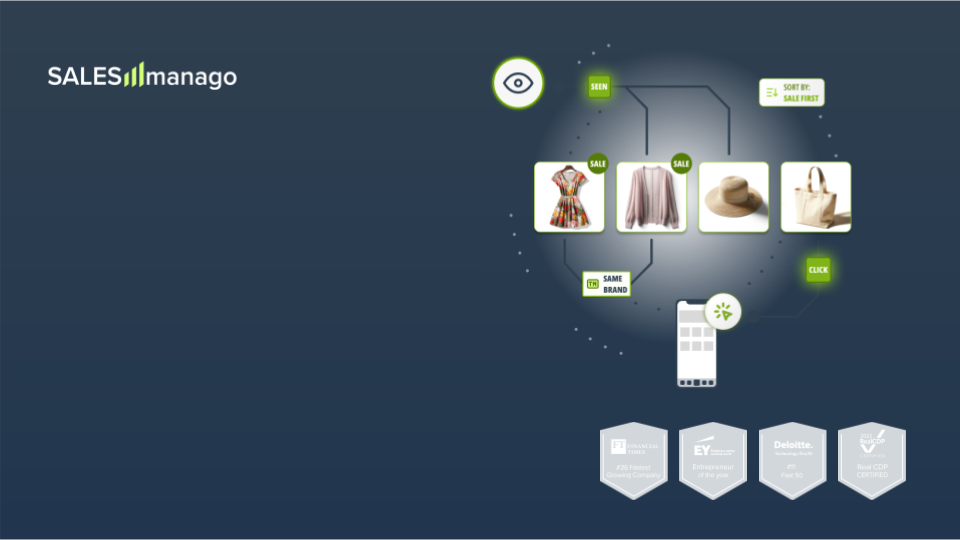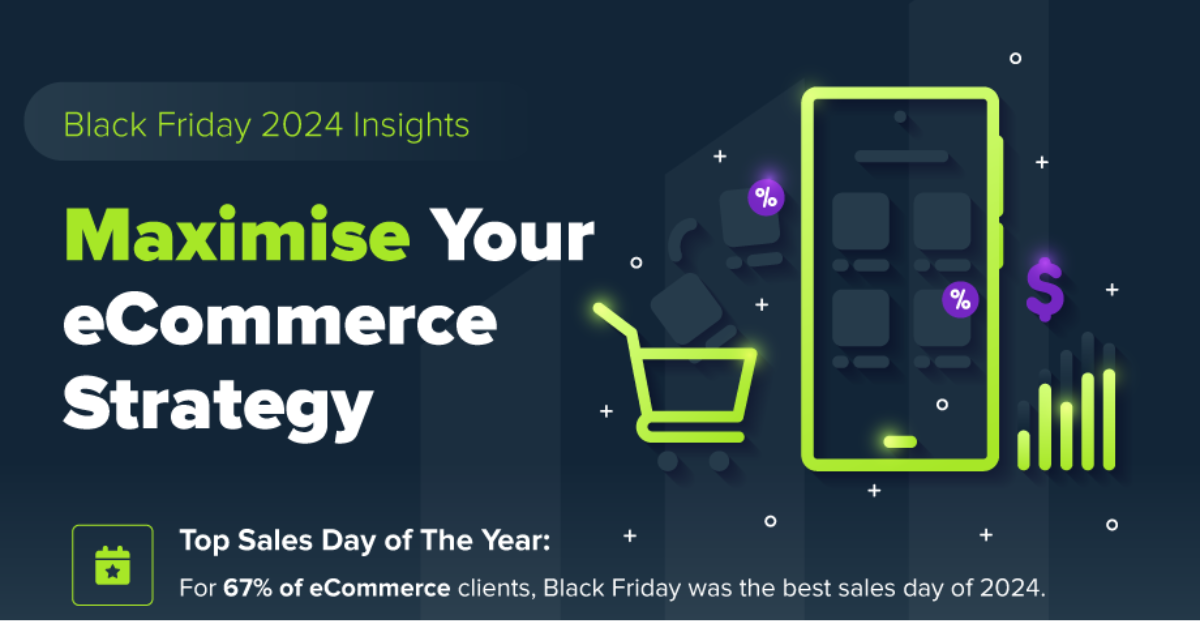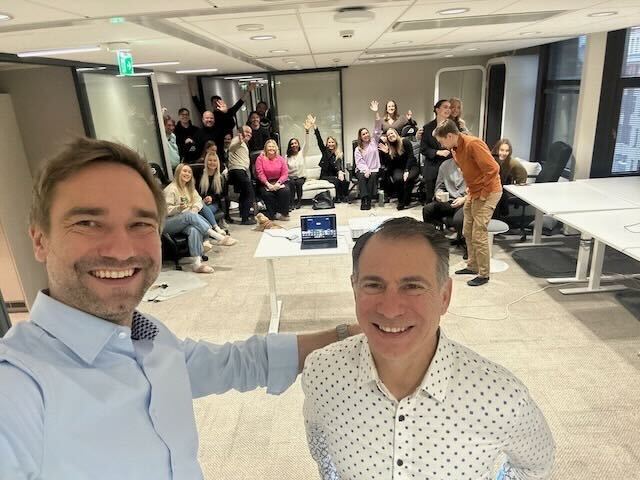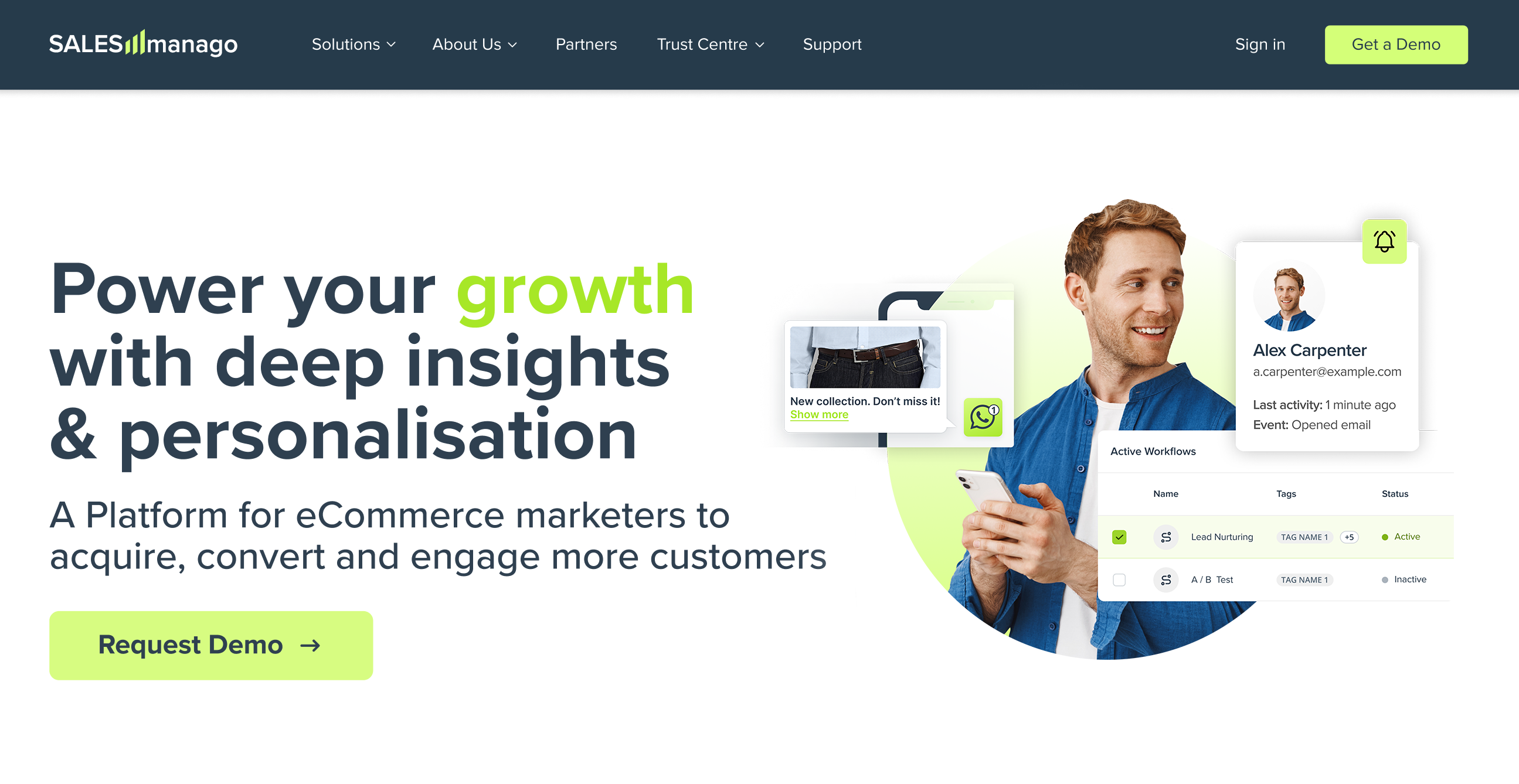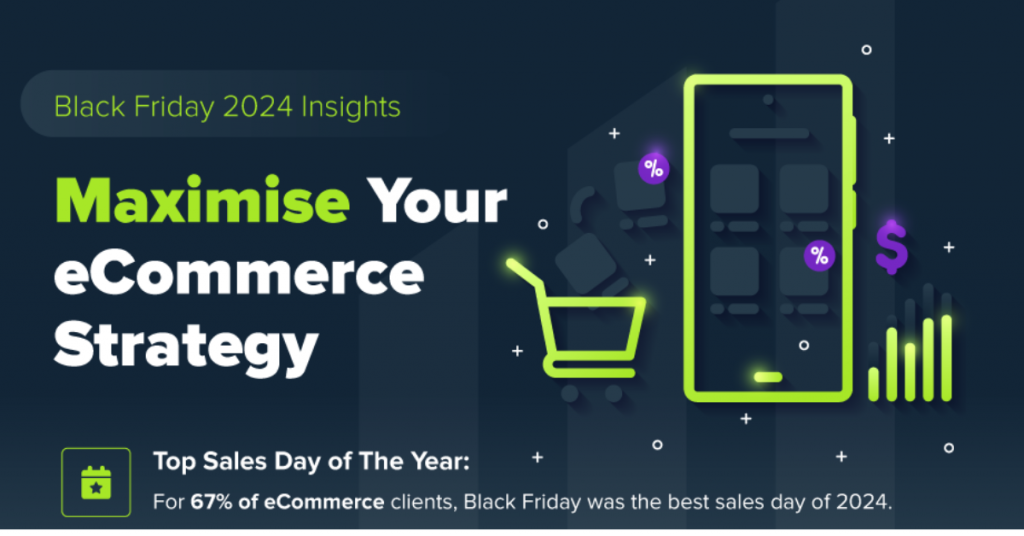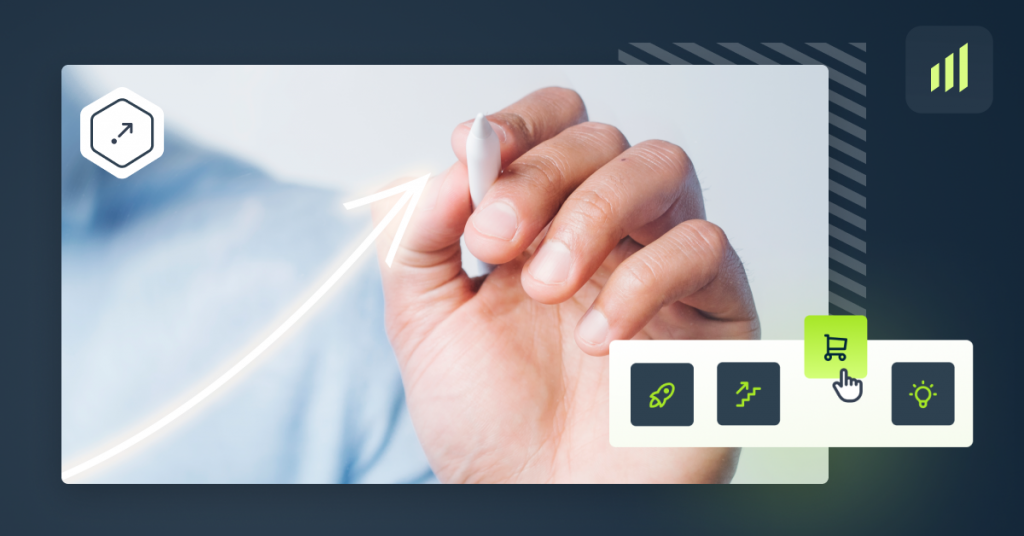We are proud to introduce new SALESmanago feature: alternative actions. We created that function to help you set even more advanced and precise rules of automation. Alternative actions complement previously set rules: they apply to contacts who don’t meet all conditions of given rule. Let’s see how it works on specific examples.
We are proud to introduce new SALESmanago feature: alternative actions. We created that function to help you set even more advanced and precise rules of automation. Alternative actions complement previously set rules: they apply to contacts who don’t meet all conditions of given rule. Let’s see how it works on specific examples.
Supplement rules of automation with alternative actions
As you know, rules of automation mean performing an action in response to occurrence of a pre-defined event. E.g. when user makes a purchase, Marketing Automation software sends her a dynamic email with cross-selling offer.
Create engaging mobile application that sell. Download our free ebook.
But the longer marketers work with the system, the more rules they create, and their rules get more and more complex. Often they involve several conditions which must be fulfilled for a rule to be triggered. Though what to do when some users don’t meet all the conditions? Here comes our new functionalities.
Example #1
Imagine a rule that sends a dynamic email with a discount to customers who made a purchase in a given campaign and downloaded an ebook. What about users who only bought your product? Now in SALESmanago you can set an alternative action: when contact met only part of the conditions, system performs another action, dedicated for such users. In that example it would be sending an email encouraging to download the ebook.
Example #2
You can set a rule that sends a dynamic email with cross-selling offer to users who visited given URL, if whey made a purchased in last 7 days. You can supplement it with alterative action that sends a dynamic email with an offer to users who only visited URL, but didn’t bought anything.
Example #3
You can display dynamic banner to users who visited given URL and subscribe your newsletter. Add to that rule alternative action: to those who only visited the URL, but don’t subscribe your newsletter, show a banner offering discount for subscription.
How to set alternative actions in the system?
Find the instruction below.
- When you create a new rule (Automation -> Add New Rule), check “Perform an alternative action for contacts that did not meet conditions of the rule” checkbox in the Settings section.
- Find Alternative actions box in the Event, Conditions and Action section. Drag and drop there selected actions from the list on the right.
- You can choose more than one alternative action for one rule.
- All the actions will be performed when rule is triggered.
- Save the rule with button below.
Read more on our Support and share your opinions on the new function!
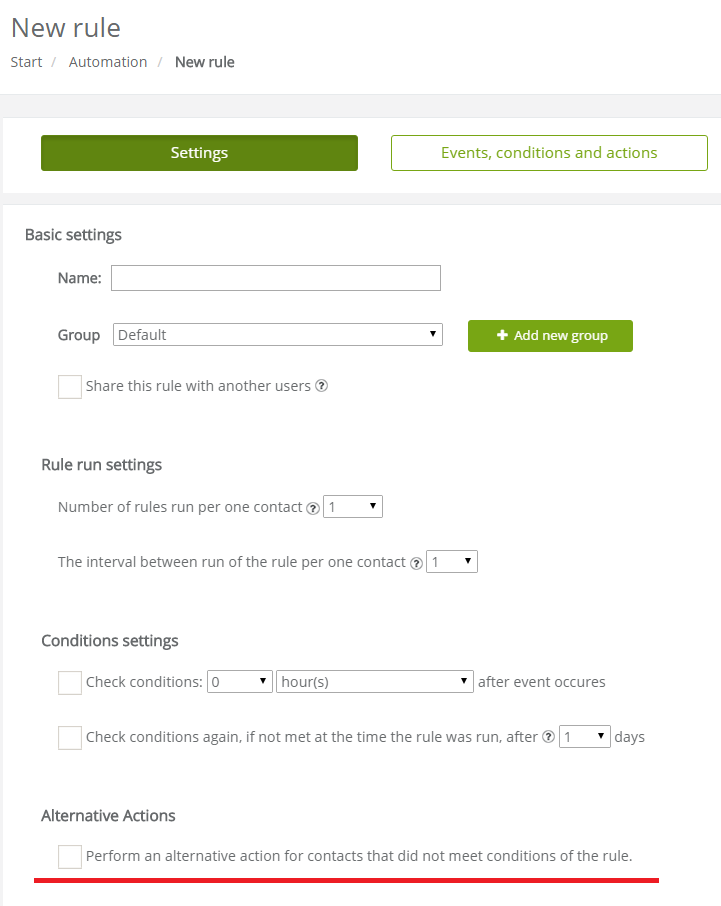
 Follow
Follow