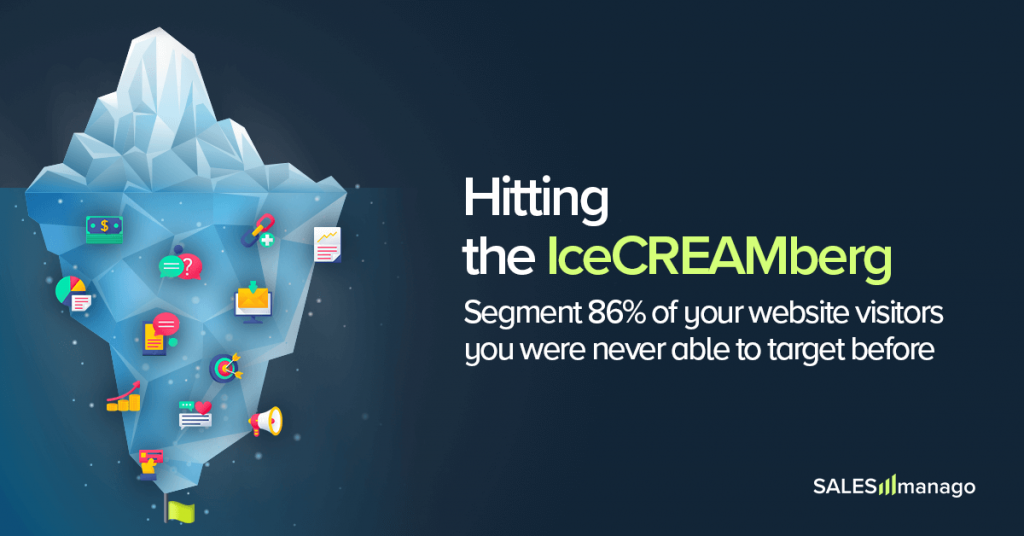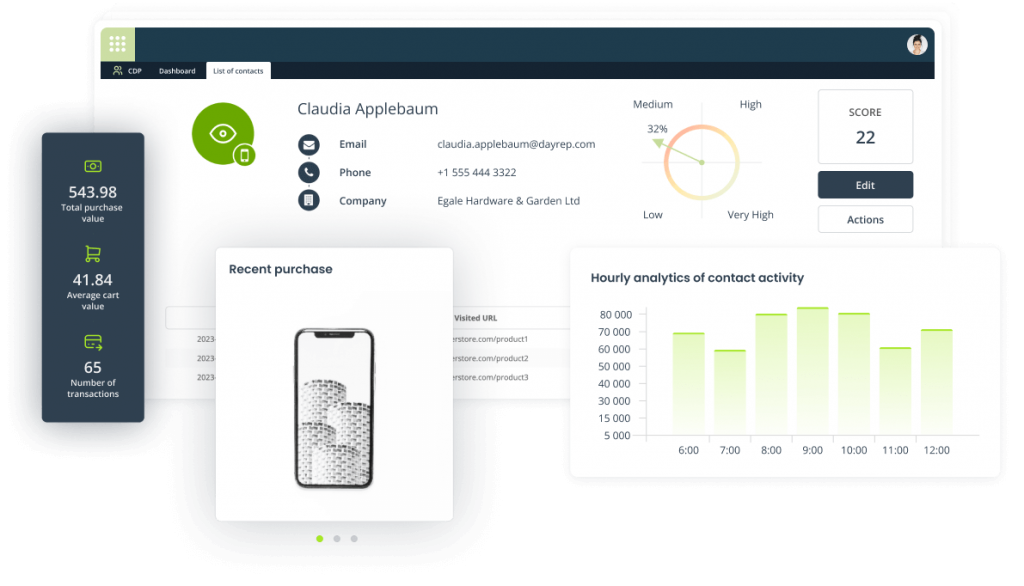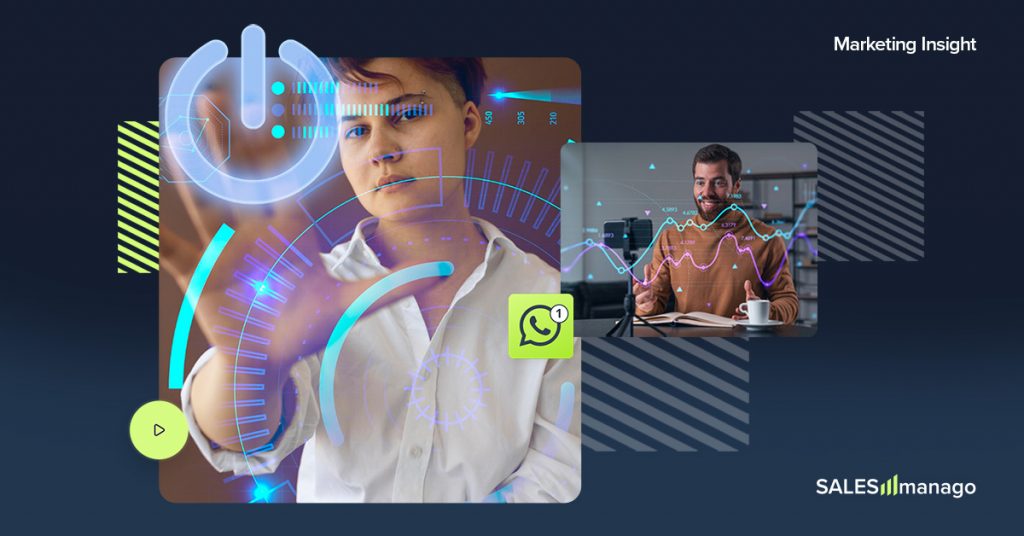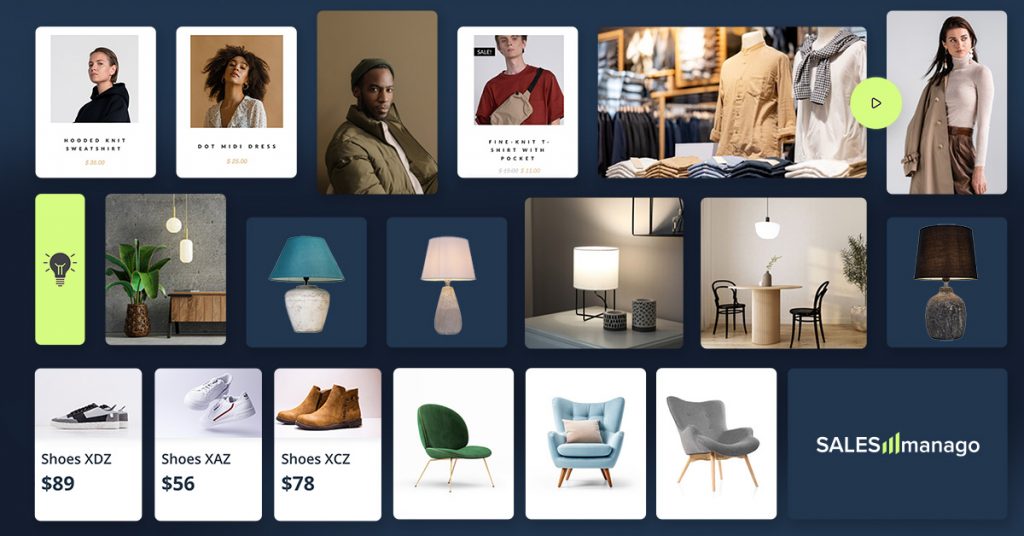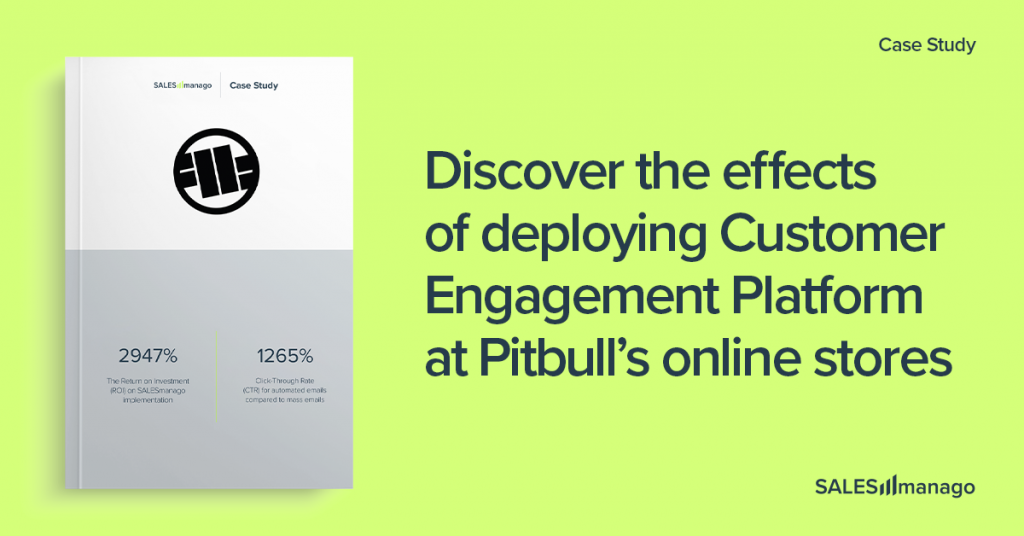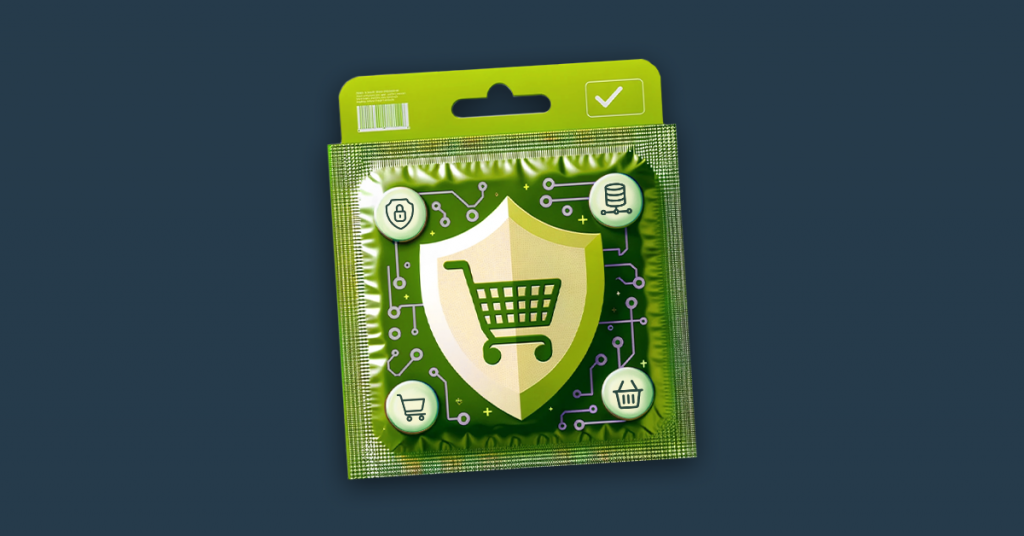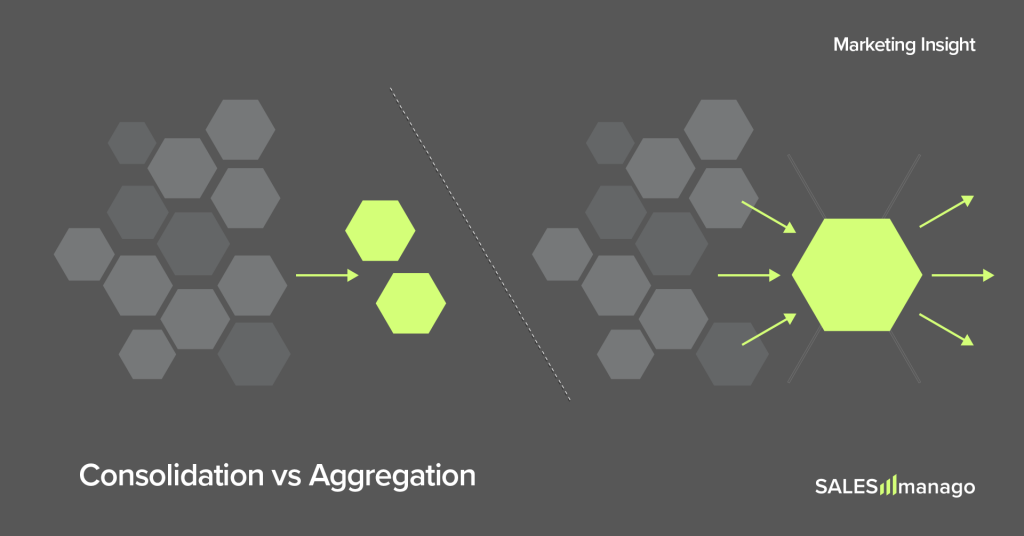You can say nothing but good about Drag&Drop Email Designer. The effectiveness of this tool in email marketing has been proven multiple times by many of SALESmanago Marketing Automation clients. In SALESmanago, we make every effort to improve this innovative solution and give our customers countless possibilities of creating eye-catching and fully responsive emails in a few minutes.
You can say nothing but good about Drag&Drop Email Designer. The effectiveness of this tool in email marketing has been proven multiple times by many of SALESmanago Marketing Automation clients. In SALESmanago, we make every effort to improve this innovative solution and give our customers countless possibilities of creating eye-catching and fully responsive emails in a few minutes.
Last month we were proud to announce dynamic email using scenario and only today we come here with the newest email Drag&Drop Designer improvement: Frame with product to choose. But wait, wasn’t this frame already available? I hasten to explain. The ‘ordinary’ product frame works on the basis of automatic placement of products. Depending on which type of recommendation you choose, these can be products from an abandoned cart or last visit. The advantage of the new frame with the product to choose is the possibility of selecting products to your dynamic emails all by yourself, which will be taken from the XML file. From now on, your dynamic email will be even more personalized and you have the control over the products that will be displayed in the emails.
Benefits:
- selecting products to your dynamic emails all by yourself,
- the possibility of offering your customers products that they have not got a chance to see (news or customized products),
- building the atmosphere of trust.
- creating fully responsive dynamic emails with the help of easy and intuitive email designer
How to create an email using the frame with the product to choose?
Go to: Drag&Drop Email Designer => Widgets => Frame with product to choose
Main steps:
- General settings
- Product fields
- Button
- Select a product
To add the widget to your email, drag Frame with product to choose to the email. Next, click on Select a Product to choose from gallery the product that will be displayed in your message. To start editing the widget, you can also hover your cursor over the widget and click the pencil icon that enabled editing.
- SETTINGS
After you add the widget to your email, you can start editing the general settings:
[1] Layout – choose one out of three available layouts of the products inside the frame.
[2] General settings – it applies to all products in the frame.
- Maximum number of products in one element – choose the number of products that will display in the frame. You can choose up to 12 products.
- Background color – choose the background color of the frame by means of the color picker. Untick the transparent checkbox and then choose a color from the palette.
- PRODUCT FIELDS
The next step in creating an email is editing the product fields [3].
Product fields – by standard, XML files include 4 basic information about a product: name, the category of the product, description, and price. If the file contains non-standardized information such as details or discount price, you can add those pieces of information in the tab. To do so, you need to click [ + ] on the tag with the piece of information.
You can freely edit the font in the product frame. Mark the information which appearance you would like to edit. You can change the font type and size, make it bold or underlined. You can choose colors, add links and insert bullets.
- BUTTON
In this section you can adjust the settings of the button [4] according to your preferences. You do not have to insert the URL address as it is added automatically.
You can freely edit:
- Button text – type in the text that will be available on the button. Next to the field, you can find two color pickers with which you can change the background color and the font color.
- Width – establish the width of the button in pixels.
- Height – establish the height of the button in pixels.
- Align – choose one out of three positions of the button from the dropdown list (centered, left and right).
- Border radius – determine the degree of the corner rounding of the button.
- SELECT PRODUCT
Hover the cursor over the widget right in the place where a product will display. Then click Select Product. You will be redirected to the product gallery where you can choose products to your email.
Aaand…
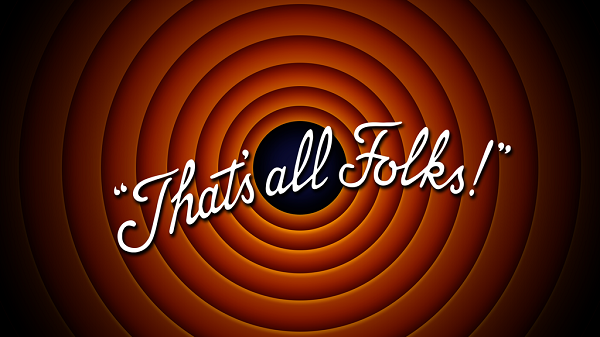 Image source
Image source




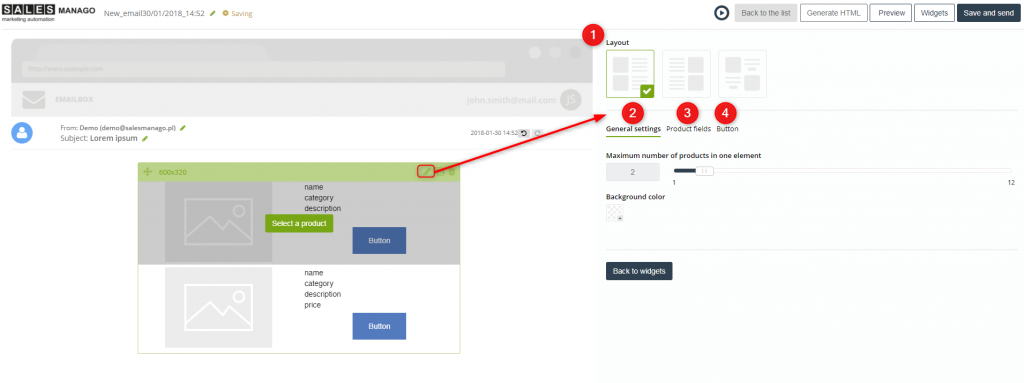
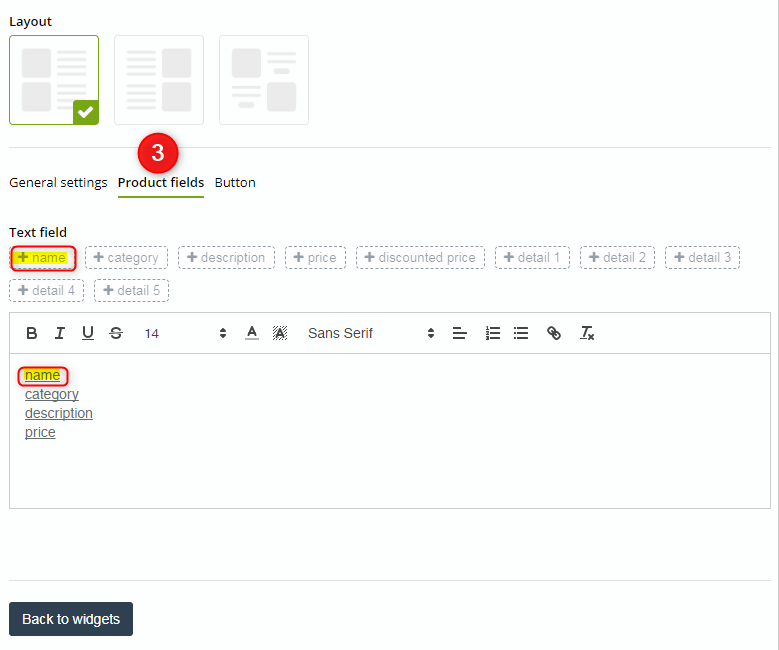

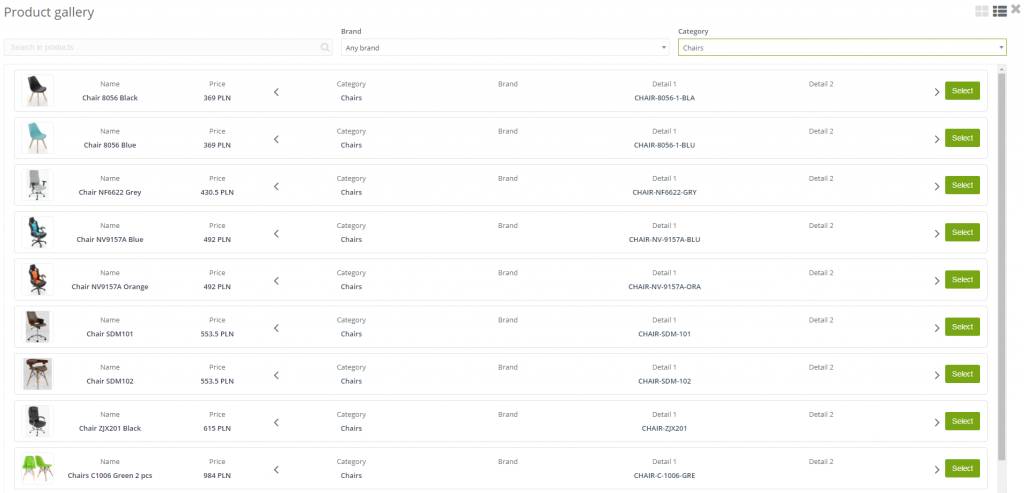
 Follow
Follow

![[New Feature] Shine the light on your hidden visitors with Spotlight](https://blog.salesmanago.com/wp-content/uploads/2024/04/1-9.png)
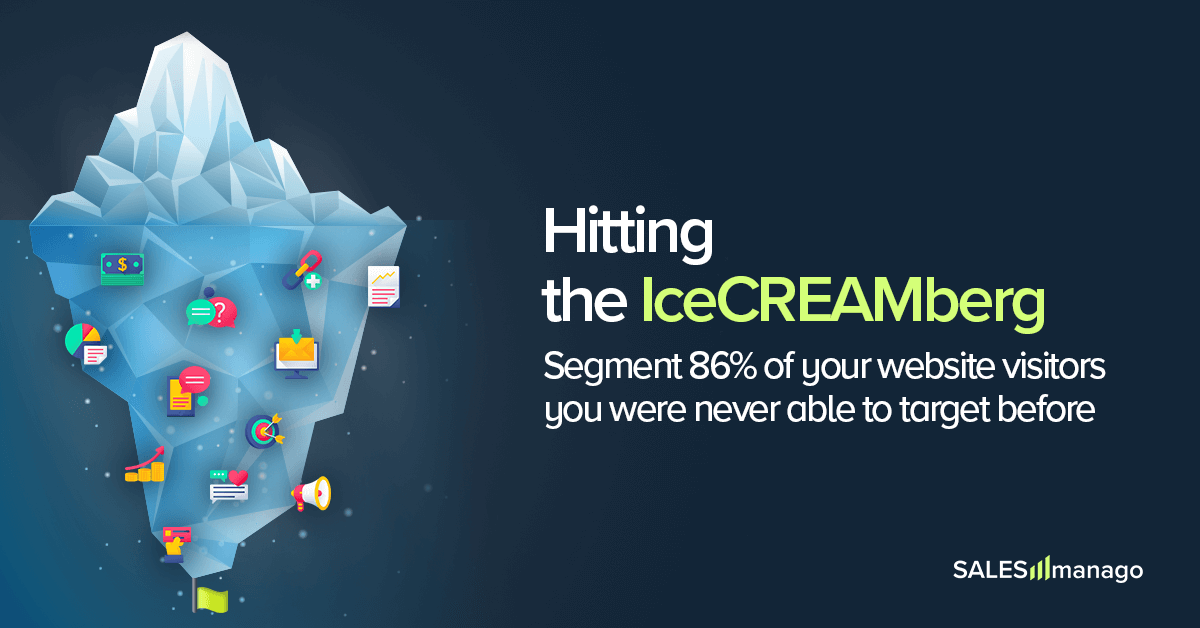

![[New Feature] Unlock Deep Behavioral Personalization with Product Collections](https://blog.salesmanago.com/wp-content/uploads/2024/03/1-3.png)
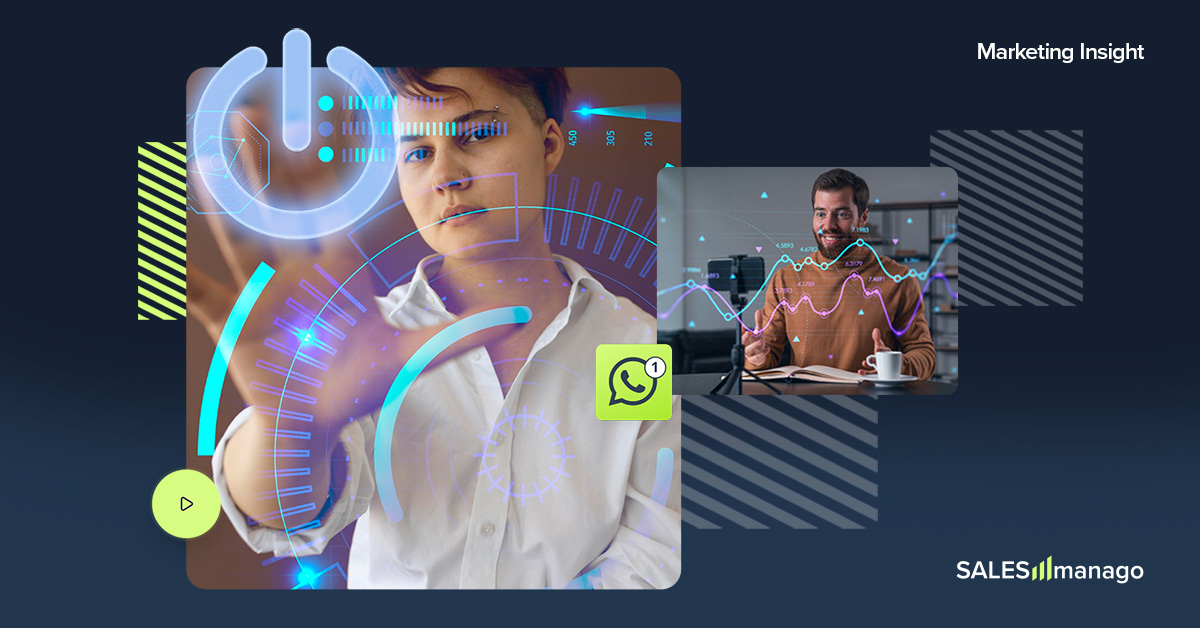


![[New Feature] Shine the light on your hidden visitors with Spotlight](https://blog.salesmanago.com/wp-content/uploads/2024/04/1-9-1024x536.png)